Starship 配置——在终端上显示 Git 状态、Python 虚拟环境、命令运行时间等
Starship 是一款跨平台的 shell 主题管理器,其支持 Zsh、Nushell、PowerShell 等。使用 Starship 可以在终端上显示 Git 状态、Python 虚拟环境、命令运行时间等。本文介绍了如何配置 Starship。
安装
Starship
Starship 官网 上列出了不同安装方式。本文仅介绍其中两种。
Windows
用 Scoop 安装:
scoop install starshipLinux/macOS
用 Cargo 编译并安装:
cargo install starship --locked此外还需要将 Cargo 编译的二进制文件添加到 PATH,在 ~/.bashrc(Bash)或 ~/.zshenv(Zsh)中添加:
export PATH = "$HOME/.cargo/bin:$PATH"Nerd Font
Starship 的许多主题都需要 Nerd Font 中的符号。所以需要安装带有 Nerd Font 补丁的字体。
注意
安装字体后还需要在终端中使用字体。如果使用 Windows 终端,字体可于 设置 > 配置文件 > 外观 > 字体 中设置。
Windows
Scoop 的 nerd-fonts 源中包含了许多字体的 Nerd Font 版本。所以首先添加该源:
scoop bucket add nerd-fonts之后选择一款心仪的字体,例如 JetBrains Mono,并安装:
scoop install jetbrainsmono-nf-monoUbuntu (Linux)
从 Nerd Fonts 官网 上下载心仪的字体,然后将其中字体文件解压到 ~/.local/share/fonts 即可 1。带 Mono 后缀的为等宽字体。
配置
Shell 配置
安装 Starship 后还需要配置 shell,官网 上介绍了不同 shell 的设置,本文仅介绍 Nushell 和 Zsh 的配置。
Nushell
Nushell 的情况下需要在 $nu.env-path 环境文件中添加以下内容来生成 Starship 初始化脚本:
mkdir ~/.cache/starshipstarship init nu | save -f ~/.cache/starship/init.nu之后还需要在 $nu.config-path 配置文件中加载脚本:
use ~/.cache/starship/init.nu~/.cache/starship/init.nu 可以更改为任意路径。
Zsh
在 ~/.zshrc 中添加:
eval "$(starship init zsh)"Starship 配置
默认情况下,Starship 的 配置文件 位于 ~/.config/starship.toml。如果不想从零开始配置,Starship 也提供了许多 预设主题。选好主题后运行以下命令即可使用:
starship preset 主题-名称 -o ~/.config/starship.toml注意
此命令会覆盖当前配置文件!
因为组件太多会拖慢 Shell,所以笔者推荐使用简单的主题,例如 Bracketed Segments。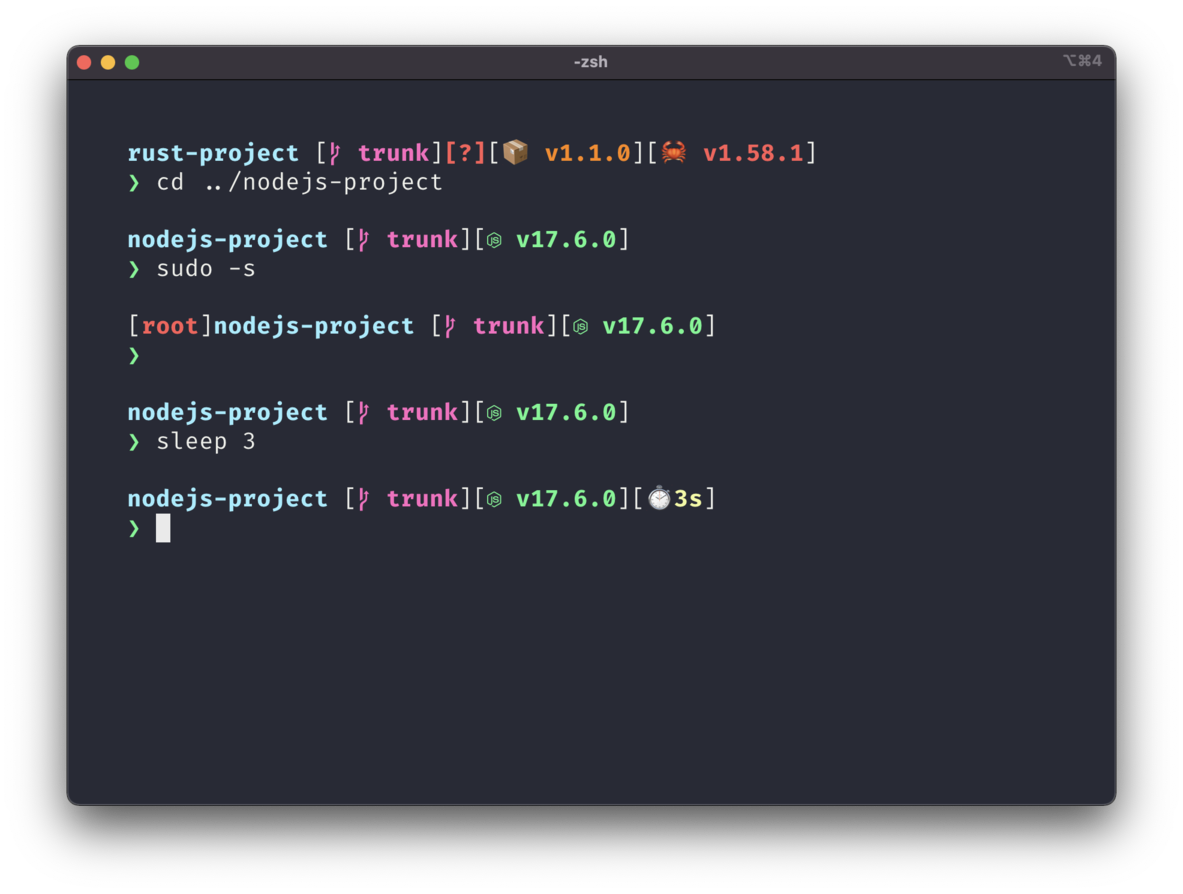
笔者的配置
部分符号为 Nerd Font 字体中的符号,所以可能在浏览器中显示不出来。
96 collapsed lines
"$schema" = "https://starship.rs/config-schema.json"
format = """$username\$hostname \$directory \$git_branch\$git_status\$java\$python\$conda\$cmd_duration\
$line_break\$character\"""
add_newline = false
[cmd_duration] min_time = 2000 style = "fg:white" format = "[ ⏱️ $duration]($style)" show_notifications = false min_time_to_notify = 60_000
[character] disabled = false format = "$symbol " error_symbol = "[✗](fg:red)" success_symbol = "[➜](fg:green)"
[username] show_always = true style_user = "bold white" style_root = "bold yellow" format = "[$user]($style)"
[hostname] disabled = false ssh_only = false ssh_symbol = "🌏 " style = "bold green" format = "[@$hostname]($style)" trim_at = ".companyname.com"
[directory] style = "cyan bold" format = "[$path]($style)[$read_only]($read_only_style)" truncation_length = 3
[directory.substitutions] "Documents" = "" "Downloads" = "" "Music" = "" "Pictures" = ""
[git_branch] symbol = "" style = "bold purple" format = '\[[$symbol $branch]($style)\]'
[git_status] style = "red bold" format = '([\[$all_status$ahead_behind\]]($style))' conflicted = "" ahead = "⇡${count}" diverged = "⇕⇡${ahead_count}⇣${behind_count}" behind = "⇣${count}" up_to_date = "✓" untracked = "?" stashed = "" modified = "" staged = "+" renamed = "" deleted = "✘"
[fill] symbol = " "
[java] symbol = "" style = "red" version_format = "v$raw" format = '\[[$symbol ($version)]($style)\]'
[python] symbol = "" style = "yellow bold" version_format = "v$raw" format = '\[[$symbol $pyenv_prefix($version)( \($virtualenv\))]($style)\]'
[conda] style = "green bold" symbol = "🅒" format = '\[[$symbol $environment]($style)\]'自定义
显然,读到这里的读者并不满足于预设主题,所以本段会更深入地介绍 Starship 的配置。
提示符格式
Starship 的提示符格式由 starship.toml 中的 format 字段决定,默认显示所有组件 2。例如以下配置对应的提示符为 用户名 主机名 路径名。
format = "$username $hostname $directory"其中组件的格式为 $组件名称。此外,组件很多时可以使用多行字符串 """ 和 \ 来忽略换行:
format = """$username \$hostname \$directory"""组件格式
Starship 的组件通常遵循以下格式:
[组件名称]disable = falseformat = "[你好]($style) $symbol"symbol = "🌐"style = "bold green"字段含义:
disable:是否禁用组件,false为启用format:组件格式,类似前面的format字段symbol:组件对应的符号,可在format中作为$symbol使用。如果想添加图标,可以使用 Emoji 或者在 Nerd Font 网站里查找符号。style:内容样式,可在format中作为[内容]($style)使用。也可以直接使用[内容](bold green),具体可参考 文档。
部分组件的配置可能会有所不同,例如 username 中 style 被 style_user 和 style_root 取代。
Starship 组件推荐
必要
directory:当前目录character:命令提示符,可以根据前一个命令的状态改变样式git_branch:Git 分支git_state:Git 状态,例如本地落后提交数
可选
username:用户名hostname:主机名cmd_duration:命令运行时间,可以在命令运行完后显示通知- 各种编程语言对应的组件,可显示版本、虚拟环境等。
其他组件可以从 Starship 的 文档 上找到。由于中文文档翻译不全,笔者建议参考 英文版。当然,也可以直接参与 Starship 文档的 翻译工作。
Footnotes
-
How do I install fonts? https://askubuntu.com/a/3706 ↩
-
默认提示符格式,Starship,https://starship.rs/zh-CN/config/#%E9%BB%98%E8%AE%A4%E6%8F%90%E7%A4%BA%E7%AC%A6%E6%A0%BC%E5%BC%8F ↩
-
TOML v1.0.0,https://toml.io/en/v1.0.0#table ↩